Profile And User in salesforce
Profile;-
- A profile is a collection of settings and permissions that define how a user access records.
- Profile control a user's permission to perform different function in salesforce.
- A profile can have many user but a user can have only one profile.
User;-
- The people who have authenticated username and password to log on to salesforce successfully
- Each salesforce user must be assigned a profile.
There are Two types of profile in salesforce;-
- Standard profile
- Custom profile
Standard profile are provided with Force.com and can't be renamed or deleted.
Custom profile have the same functionlity as salesforce profile but can be named,
They can also be deleted if there are no users assigned to them.
To manage profile click
Standard Navigation- Setup- Administration- Manage user- profile
List of Standard profiles;-
- System Administrator
- Standard user
- Solution Manager
- Marketing User
- Contract Manager
- Read only
System Administrator;-
"Super user" can customize every thing in the application
Standard user;-
Can view, edit and delete their own records.
Solution Manager;-
Standard user permission + Can manage published solutions + Can manage solutions categories.
Marketing User;-
Standard user permissions + Can import leads for the organization.
Contract Manager;-
Standard user permissions + Can edit, approve, active and delete contracts.
Read only;-
Can only view records.
What does a profile control ?
Profile control the following,
- Page Layouts; Which page layout the user see.
- Field Level Security; The FLS restricts user's access to view and edit fields.
- Custom App; Which standard and custom apps the user can view.
- Tabs; Which tabs the user can view
- Record Types; Which records type are available to the user
- Login: The hours and IP Address from which the user can log in.
- Administrative; General and object permission
NOTE; We can't delete the user from the salesforce .com,
we can deactivate the user, so user can't able to login salesforce.com
Profiles:
First way of creating a Profile:
Click on the Your Name - Setup
Go to Administration - Manage Users - Click on Profiles
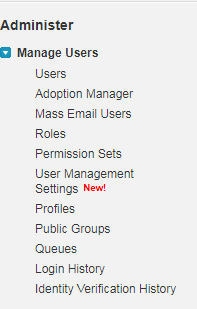
Click on the “New Profile” button for creating a Profile
Second way of creating a profile: Cloning the existing profile
Click on “Clone” link for cloning the profile





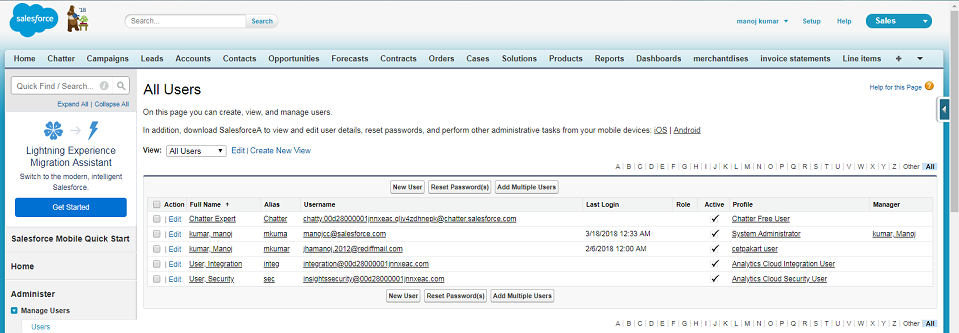


No comments